The majority of application reports are localizable by the user or via MS Excel sheets. Non-localizable reports are for special use (like CMS-1500). You can also use this module to alter fields captions in Reports.
Translation Methods
You can invoke the report translator from various application screens using ![]() . These screens are associated with a report or reports.
. These screens are associated with a report or reports.
You can use Reset All to restore the Original English captions.
Method A. Translate report by report.
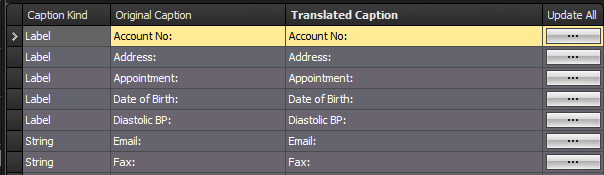
1. Type in "Translated Caption" column the corresponding to your language word.
2. Click on Update All if you want to update all instances of this caption across the various reports.
3. Click Save.
Method B. Translate using ready report translations (xls files).
1. At the installation directory (usually C:\Program Files (x86)\Biosoftworld Medical Scheduler\Localization\) you can find a file named Template_Translation.xls. Make a backup and then open this file and type in "Translated Caption" column the corresponding to your language word. You can use Google Translate for massive translation.
2. Open Program Setup screen and click on Translate Reports button.
3. At the invoked screen click Import.
![]()
4. Select the Template_Translation.xls and click Ok.
Method C. Translate using xls files (and backup your translations also).
1. Click Export to in order to create an appropriate xls file.
2. Select a language (for reference reasons).
3. Edit this file or send this file for editing. Modify only the "Translated Caption" column.
4. Click Import.
5. Select the {Language}_Translation.xls that you have translate.
